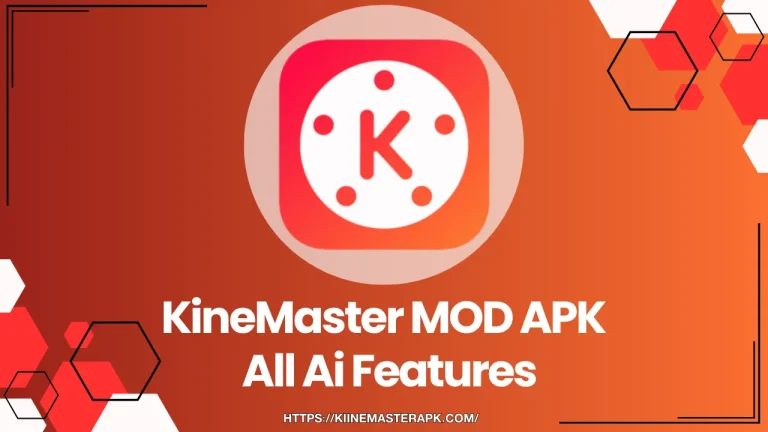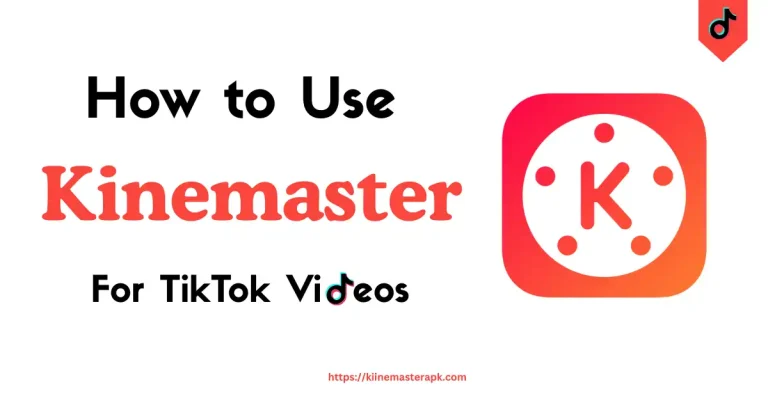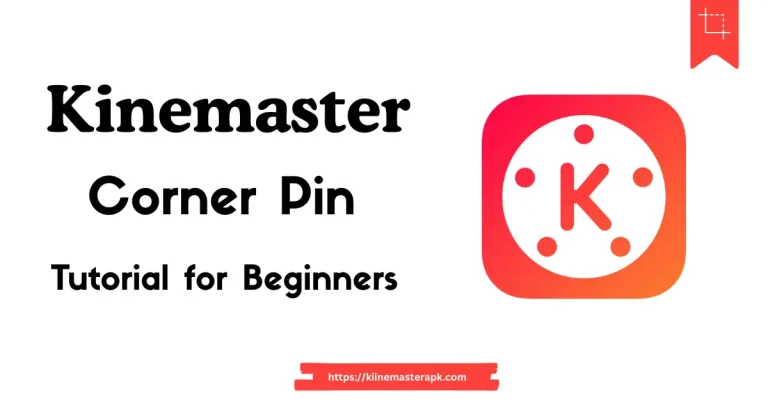How to Add and Edit Text in KineMaster: Step-by-Step Guide
KineMaster is one of the most popular mobile video editing apps available for both Android and iOS devices. Its user-friendly interface, powerful features, and professional-grade tools make it a go-to choice for content creators, vloggers, and social media enthusiasts. One of its standout features is the ability to add and customize text to videos, helping you create engaging, informative, and visually appealing content. Whether you’re adding subtitles, captions, titles, or animated text overlays, KineMaster makes the process simple and fun.

In this comprehensive, guide, we’ll walk you through how to add and edit text in KineMaster. We’ll cover everything from basic text addition to advanced customization, including fonts, colors, animations, and more. By the end of this blog, you’ll have all the knowledge you need to make your videos stand out with professional-looking text. Let’s dive in!
Why Add Text to Videos in KineMaster?
Before we get into the how-to, let’s explore why adding text to your videos is so important:
- Enhance Viewer Engagement: Text can emphasize key points, provide context, or guide viewers through your content, making it more engaging.
- Improve Accessibility: Subtitles and captions make your videos accessible to a wider audience, including those who are hard of hearing or speak different languages.
- Boost Visual Appeal: Custom fonts, colors, and animations can elevate the aesthetic of your videos, aligning them with your brand or style.
- Share Information Clearly: Text helps convey messages like titles, quotes, or call-to-actions, ensuring your audience understands your video’s purpose.
- Overcome Language Barriers: Adding text, such as subtitles, allows viewers from different regions to follow along, expanding your reach.
Now that you understand the benefits, let’s get started with adding and editing text in KineMaster.
Step-by-Step Guide to Adding Text in KineMaster
KineMaster’s intuitive interface makes adding text a breeze, even for beginners. Follow these steps to add text to your video:
Step 1: Download and Install KineMaster
If you haven’t already, download KineMaster from the Google Play Store (for Android) or the App Store (for iOS). The app offers a free version with a watermark, but you can upgrade to KineMaster Premium for a watermark-free experience and access to premium features.
Step 2: Create or Open a Project
- Open the KineMaster app on your smartphone or tablet.
- Tap the “Create New” button (a plus sign) to start a new project, or select an existing project from the home screen.
- Choose an aspect ratio that suits your platform (e.g., 16:9 for YouTube, 9:16 for Instagram Stories, or 1:1 for square videos).
- Import your video clips or images by tapping the Media Browser icon and selecting the files you want to edit.
![Create_new_project[1]](https://kiinemasterapk.com/wp-content/uploads/2025/08/Create_new_project1-135x300.webp)
Step 3: Add a Text Layer
- Once your video is on the timeline, locate the Layer icon (a stack of squares) on the right side of the editing screen.
- Tap Layer and select Text from the options.
- A text box will appear on the screen, and the keyboard will pop up. Type the text you want to add, such as a title, caption, or subtitle.
- Tap OK or the checkmark to confirm and add the text to your video.

Step 4: Position and Resize the Text
- Tap the text box on the video preview to select it.
- Drag the text box to reposition it anywhere on the screen.
- Use the two arrows on the right side of the text box:
- Straight arrow: Resize the text by dragging to make it larger or smaller.
- Curved arrow: Rotate the text for a creative effect.
- Adjust the text duration by dragging the edges of the text layer on the timeline to control when it appears and disappears.

Step 5: Save and Preview
Once you’ve added the text, tap the Play button to preview your video and ensure the text appears at the right time and place. If needed, go back and adjust the position or timing.

Customizing Text in KineMaster
Adding text is just the beginning. KineMaster offers a wide range of customization options to make your text visually appealing and professional. Here’s how to edit and enhance your text:
Change the Font
KineMaster provides a variety of built-in fonts, and you can download additional ones for more variety.
- Select the text layer by tapping it on the video preview.
- Tap the Font icon (usually an “Aa” symbol) on the right side of the screen.
- Browse through the available fonts and tap to preview them.
- Choose a font that matches your video’s tone (e.g., bold for emphasis, elegant for formal videos, or playful for fun content).
- If you want more fonts, tap the Download option to access additional font packs from the KineMaster Asset Store.
Tip: Use clear, readable fonts like bold or sans-serif styles to ensure legibility, especially on smaller screens.

Adjust Text Size and Color
- With the text layer selected, tap the Size slider or input field to adjust the text size.
- Tap the Color icon (a white circle or color palette) to choose a color that stands out against your video background.
- For better readability, use contrasting colors (e.g., white text on a dark background or black text on a light background).

Add Text Styles and Effects
KineMaster allows you to add styles like bold, italics, shadows, or outlines to make your text pop.
- Select the text layer and tap the Style or Effects option in the text customization menu.
- Choose from options like:
- Bold or Italics: Emphasize important words or phrases.
- Shadow: Add a shadow effect for depth.
- Outline: Create a border around the text for better visibility.
- Glow: Add a glowing effect for a modern, eye-catching look.
- Adjust the opacity of the text to create a subtle or transparent effect, if desired.
Apply Text Animations
Animations can make your text more dynamic and engaging. KineMaster offers preset animations and keyframe options for custom effects.
- Select the text layer and tap the Animation icon.
- Choose from preset animations like:
- Fade In/Out: Text gradually appears or disappears.
- Slide In/Out: Text slides in from the sides, top, or bottom.
- Bounce or Spin: Text enters with a playful bounce or rotation.
- For more control, use Keyframes to create custom animations. Tap the Keyframe icon, move the playhead to different points on the timeline, and adjust the text’s position, size, or rotation to create smooth movements.
Tip: Sync animations with key moments in your video, like a scene change or music beat, for maximum impact.

Use Blending Modes
Blending modes allow your text to interact with the video layers beneath it, creating unique visual effects.
- Select the text layer and tap the Blending option.
- Experiment with modes like:
- Screen: Makes light text stand out on dark backgrounds.
- Multiply: Blends dark text into colorful backgrounds.
- Overlay: Creates a unified, artistic look.
- Preview the effect to ensure it complements your video’s style.
Add a Background to Text
To make your text more readable, consider adding a background color or image.
- Select the text layer and tap the Background option.
- Choose a solid color, gradient, or image that matches your video’s theme.
- Adjust the opacity of the background to avoid overpowering the video.
Align Text with Grids and Guides
For precise placement, use KineMaster’s grids and guides.
- Go to Settings in KineMaster and enable Grids and Guides.
- Use the on-screen grid to align text to the left, center, or right of the frame.
- This is especially helpful when layering multiple text elements or combining text with images.
Add Multiple Text Layers
To create complex videos with multiple captions or titles:
- Repeat the process to add additional text layers via the Layer menu.
- Adjust the timing of each layer on the timeline to ensure text appears in sequence.
- Use different fonts, colors, or animations for each layer to create a dynamic effect.

Adding Subtitles in KineMaster
Subtitles are a great way to make your videos accessible and engaging. KineMaster doesn’t support direct import of subtitle files (like .srt or .vtt), but you can add subtitles manually or use AI tools for assistance.
Manual Subtitles
- Add a text layer for each subtitle by following the steps above.
- Type the subtitle text and adjust its position, size, and color.
- Use the timeline to sync the subtitle with the corresponding audio or video segment.
- Repeat for each subtitle, ensuring consistent font and style for a professional look.
AI Auto Captions
KineMaster’s AI Auto Captions feature (available in version 7.6 and later) can generate subtitles from your video’s audio:
- Select your video clip on the timeline.
- Tap the AI Auto Captions option in the editing menu.
- The app will analyze the audio and generate subtitles automatically.
- Review and edit the subtitles for accuracy, adjusting timing and style as needed.

Tip: For faster subtitle creation, use a transcription tool like Transkriptor or Amberscript to generate text, then copy and paste it into KineMaster’s text editor.
Using Text-to-Speech in KineMaster
KineMaster’s Text-to-Speech (TTS) feature allows you to convert text into spoken audio, perfect for narration or voiceovers.
- Add a text layer and type your script.
- Tap the Text-to-Speech button after closing the text entry window.
- Install the TTS plug-in if prompted (first-time users).
- Choose a voice from the available options (e.g., male, female, or robotic).
- Adjust the timing to sync the audio with your video.

Note: Some users report occasional mispronunciations with TTS, so review the audio before exporting.
Tips for Effective Text Editing in KineMaster
To ensure your text looks professional and enhances your video, follow these best practices:
- Choose Readable Fonts: Opt for bold, clear fonts to ensure legibility on all devices, especially smaller screens.
- Match the Video’s Theme: Use colors, fonts, and animations that align with your video’s tone or branding.
- Avoid Overcrowding: Don’t overload your video with too much text. Keep it concise and impactful.
- Sync with Audio/Visuals: Time your text to appear during key moments, like a dramatic scene or music beat, to grab attention.
- Use Contrasting Colors: Ensure text stands out against the background for readability.
- Test on Different Devices: Preview your video on multiple screen sizes to ensure text is clear and well-placed.
Exporting Your Video with Text
Once you’re satisfied with your text edits:
- Tap the Export button (a share icon) in the top-right corner.
- Choose your desired resolution (e.g., 1080p or 4K) and frame rate.
- If adding subtitles, check the Burn Captions option to embed them in the final video.
- Save or share your video to platforms like YouTube, Instagram, or TikTok.

Note: The free version of KineMaster adds a watermark to exported videos. To remove it, subscribe to KineMaster Premium ($9.99/month or $49.99/year).
Troubleshooting Common Text Editing Issues
- Text Not Visible: Ensure the text layer is above the video layer on the timeline and that the opacity isn’t set too low.
- Alignment Issues: Use grids and guides for precise placement.
- Export Errors: Try lowering the resolution, closing background apps, or restarting the device.
- TTS Mispronunciations: Edit the text to simplify words or use a different voice option.
Why KineMaster Stands Out for Text Editing
KineMaster’s text editing features are robust yet beginner-friendly, making it a top choice for mobile video editing:
- Intuitive Interface: The drag-and-drop interface simplifies text placement and customization.
- Layer-Based Editing: Add multiple text layers for complex projects without overwhelming the app.
- AI Tools: Features like AI Auto Captions and Text-to-Speech streamline the editing process.
- Animation Options: From simple fades to keyframe animations, KineMaster offers creative flexibility.
- Cross-Platform Support: Available on Android, iOS, and even Chromebooks (via a less intuitive extension).
Conclusion
Adding and editing text in KineMaster is a powerful way to elevate your videos, whether you’re creating YouTube vlogs, Instagram Reels, or professional presentations. With its user-friendly tools, you can add titles, subtitles, captions, or animated text with ease. By customizing fonts, colors, animations, and blending modes, you can create visually stunning videos that captivate your audience.
Follow the steps in this guide to get started, and experiment with KineMaster’s features to find your unique style. For more advanced editing, consider exploring KineMaster Premium or combining the app with other tools like transcription software for seamless subtitle creation. Ready to make your videos stand out? Download KineMaster today and start adding text like a pro!